Next to spam calls, few things are more annoying than being inundated with spam, scam, and smishing texts. Your iPhone's Messages app should be a place for your friends and family to stay in touch, not a minefield of phishing attacks, malicious links, and viruses. Luckily, there are quite a few methods to block and report your way to a more spam-free iPhone.
Unfortunately, there is no full-proof method to dodging spam entirely. If there were, the discoverer would win a noble prize for sure. But the options below can help stop spammers, scammers, and phishers who manage to contact you, as well as prevent would-be unwanted messages from getting through.
Option 1: Report iMessages Directly to Apple
When you receive an iMessage from a number or email address that isn't in your contacts, your iPhone gives you a "Report Junk" option. Simply tap the button, then hit "Delete and Report Junk." Once you do, iOS will delete the message from your iPhone and subsequently report it and the sender to Apple.

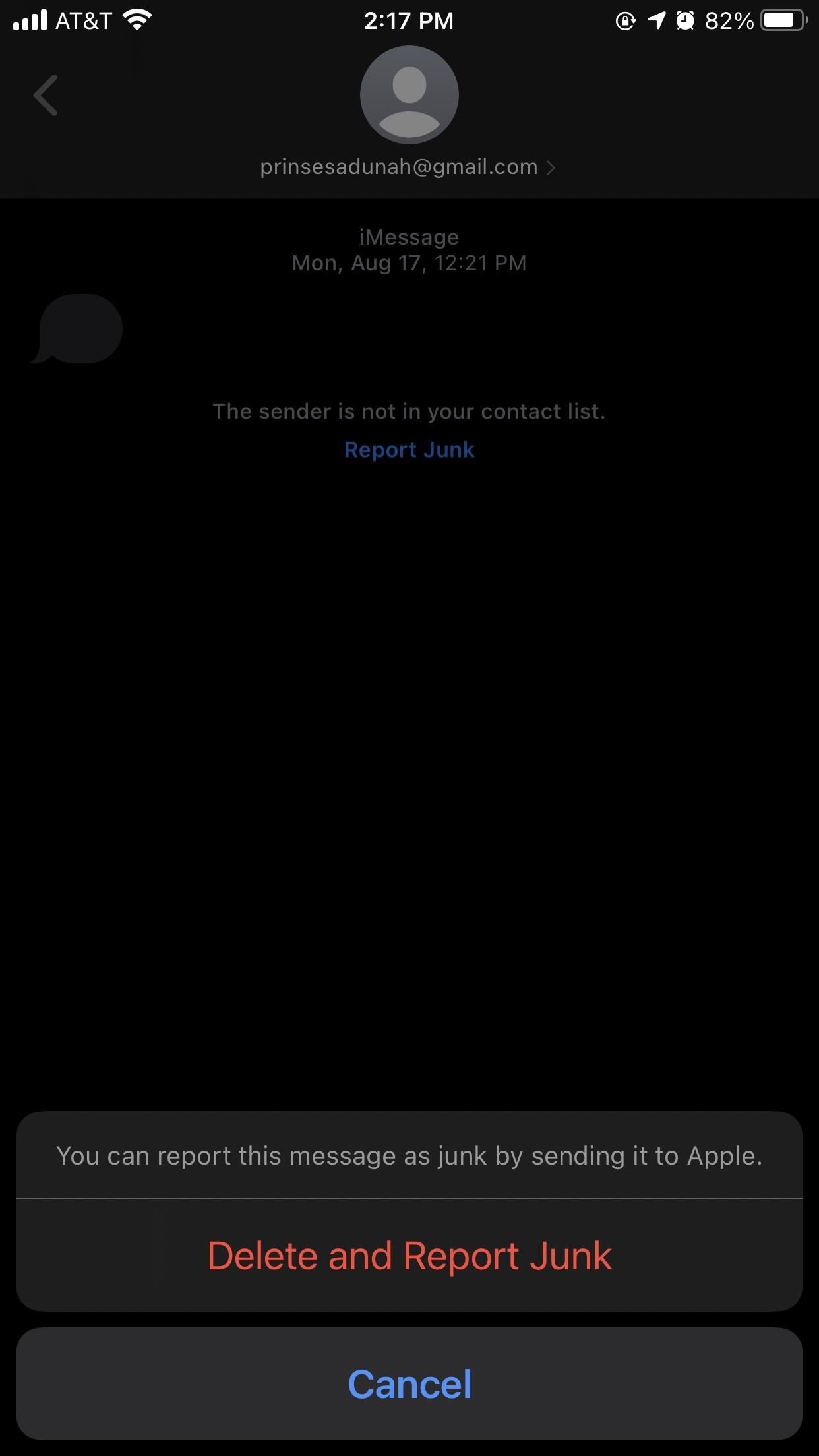
However, deleting and reporting unwanted iMessages does nothing to stop the sender from messaging you again unless the sender ceases operations from that number or email address. To prevent that same number or address from spamming you again, you'll need to block the sender themself.
Option 2: Report Spam Texts to Your Carrier
While Apple created iOS and your iPhone, it's your carrier that powers your ability to send and receive SMS (Short Message Service) and MMS (Multimedia Messaging Service) text messages. You can send and receive iMessage over Wi-Fi, but that's not the same as SMS/MMS communication.
So when it comes to SMS/MMS spam texts (unsolicited and unwanted ads), scam texts (attacks to gain access to your account), and smishing (phishing attacks via SMS messages), you can report it to your wireless carrier so they can begin an investigation on the sender.
All of the major wireless providers deal with spam, scams, and smishing in the same way. And there should be no charges for reporting unwanted texts, so doing so won't count against your plan.
- Long-press on the spammy, scammy, or phishy text, then tap "More." Be careful not to open any links in the text accidentally!
- Tap the arrow in the bottom right to forward the message.
- Enter "7726" — the universal short code that literally stands for "SPAM" — in the "To" field.
- Hit the send button.
- A follow-up message from your mobile network operator asking for the phone number or short code of the sender will appear. Enter and send that.
- You should get an acknowledgment reply that your report was received successfully.
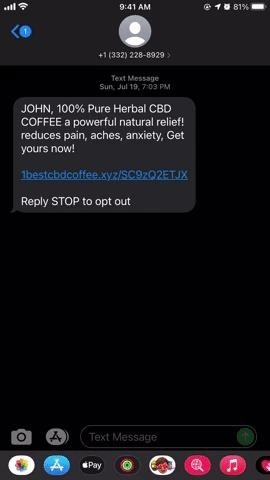
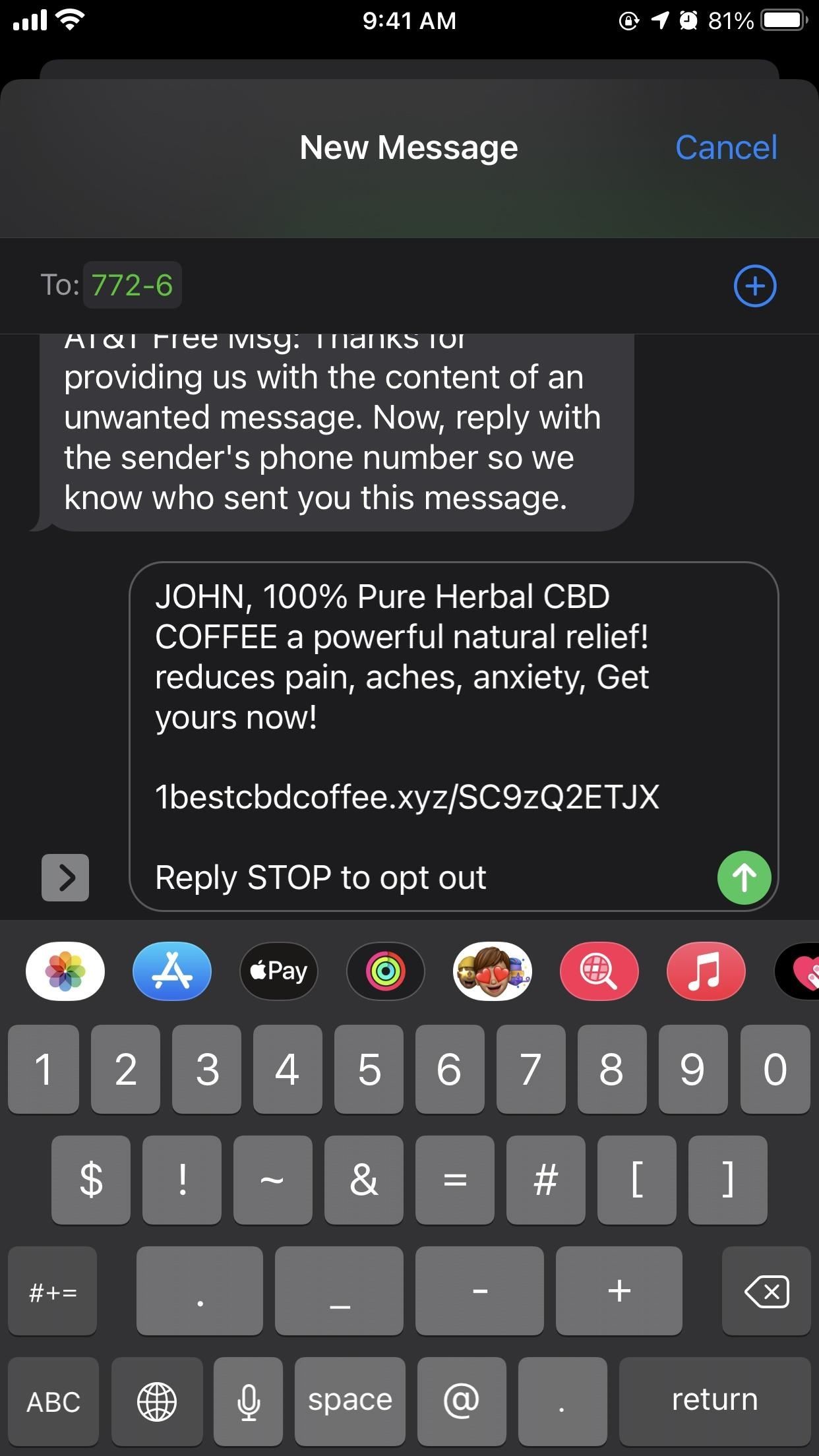
If you don't want to try to remember the sender's number to type it in when asked, try copying it instead. Head back to the text message, tap the number up top, tap the info (i) button, then tap "info." Here, long-press the number, tap "Copy," then go back to the 7726 thread to paste and send the number to your carrier.
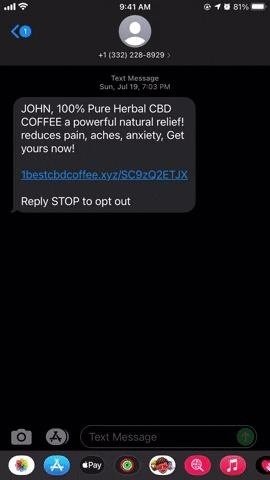
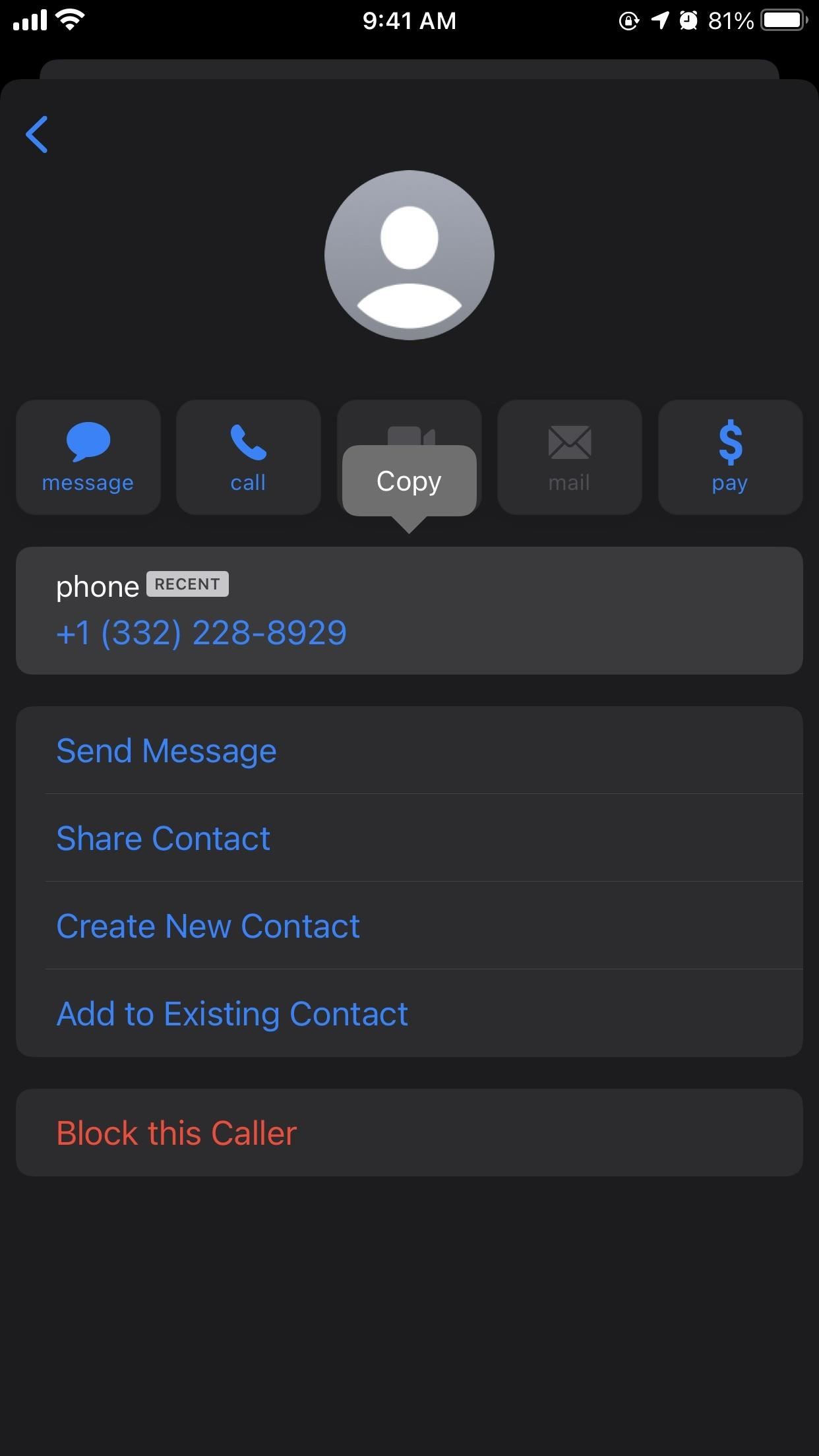
The 7726 (SPAM) reporting short code only works when reporting phone numbers. If the sender you're reporting has an email address listed instead, and you try to enter that, it will think it's another message you're reporting and send another message asking for the phone number.
Aside from 7726 (SPAM), AT&T users can visit its website to report unwanted texts, but you'll be doing a lot more work. For any carrier, you could a step further and report the unwanted texter to the FCC.
Reports are investigated by the carrier or a vendor on the carrier's behalf. Also, reports may be shared with government agencies that combat spam and prevent fraudulent, deceptive, and unfair practices.
Unlike with iMessage, unwanted SMS/MMS texts will not be deleted after being reported — you'll have to do that manually. Like iMessage, reporting and deleting texts does nothing to stop senders from messaging you again unless those senders cease operations from those numbers. To prevent a number from harassing you again, you'll need to block the sender themself.
Option 3: Block Numbers from Texting You Again
It's not difficult to block spam, scam, or smishing numbers from messaging you again. In the message, tap the name, number, or email address at the top of that window. Tap "info" (i), tap "info" again, then scroll down and tap "Block this Caller." All messages will be blocked, as well as all incoming calls, but you'll still get a voicemail if they leave one.
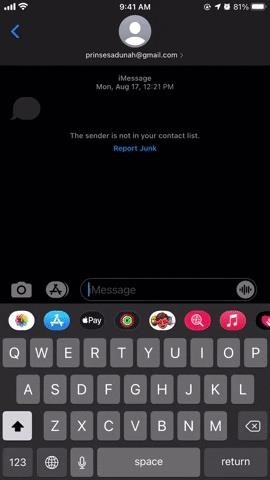
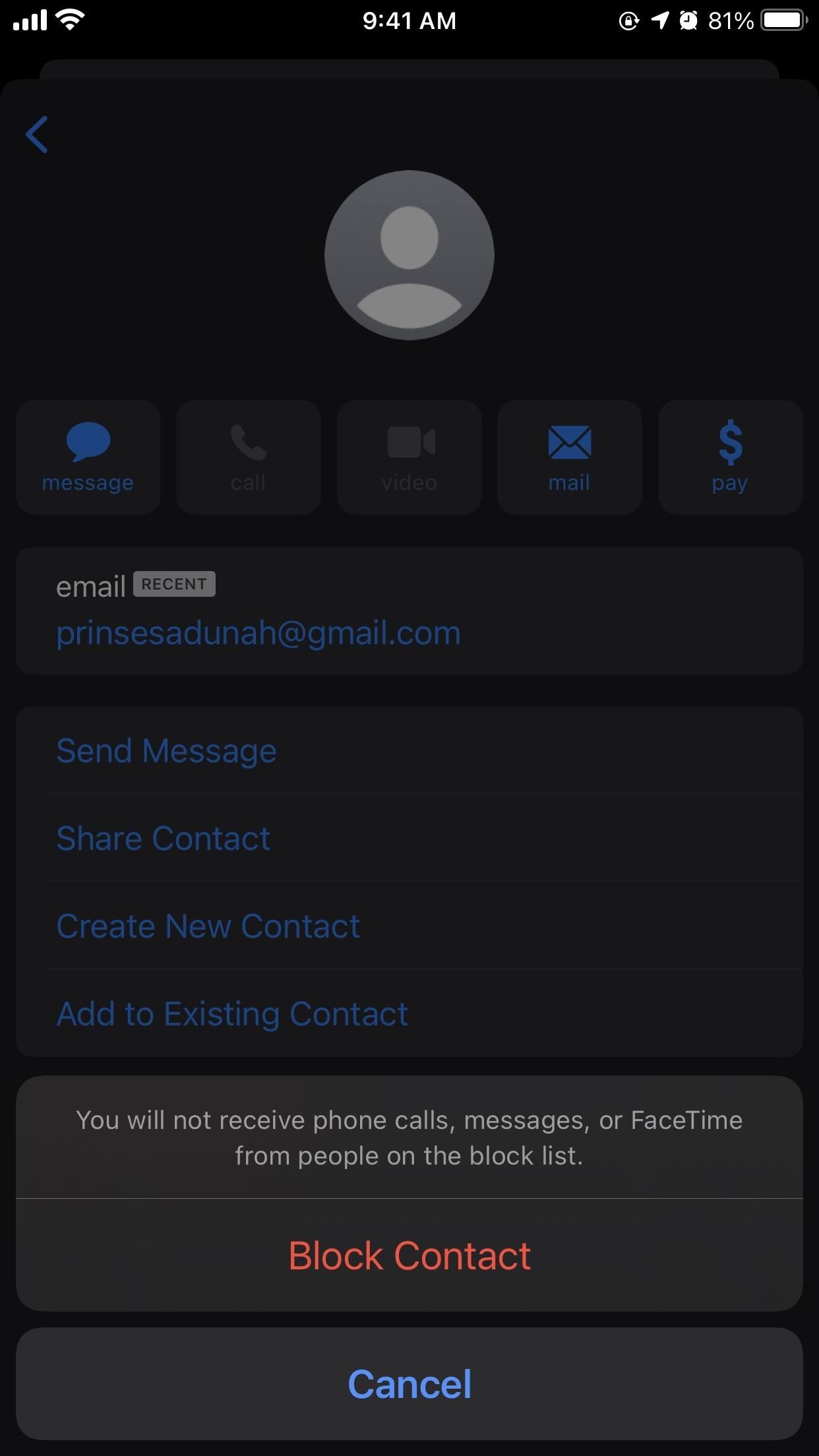
Tip: You could also create a "Spam" contact on your iPhone. Then, whenever you receive an unwanted iMessage or text message, you can add that number or email address to the "Spam" contact. Next, go to Settings –> Messages –> Blocked Contacts, then scroll down, tap "Add New," and select the "Spam" contact. Any number you add to this contact will be auto-blocked in the future.
Option 4: Filter Out Messages from Unknown Senders
Since iOS 10, Apple has included a built-in setting for filtering out potentially suspect messages from your main feed in Messages. It won't block or report messages, and it applies to all messages from contacts not saved in your address book.
While that may sound like overkill, it can be a good tool for keeping unwanted messages away from your important ones. And you don't have to worry about any needed texts disappearing completely since you'll still be able to access them — you just won't get notifications for them or see them in your "Known Senders" feed.
To activate the feature, go to Settings –> Messages, then scroll down and enable the toggle next to "Filter Unknown Senders." To view messages from these senders, tap "Filters" in the top left, then "Unknown Senders." From here, you can use any of the other options above to report or block senders.
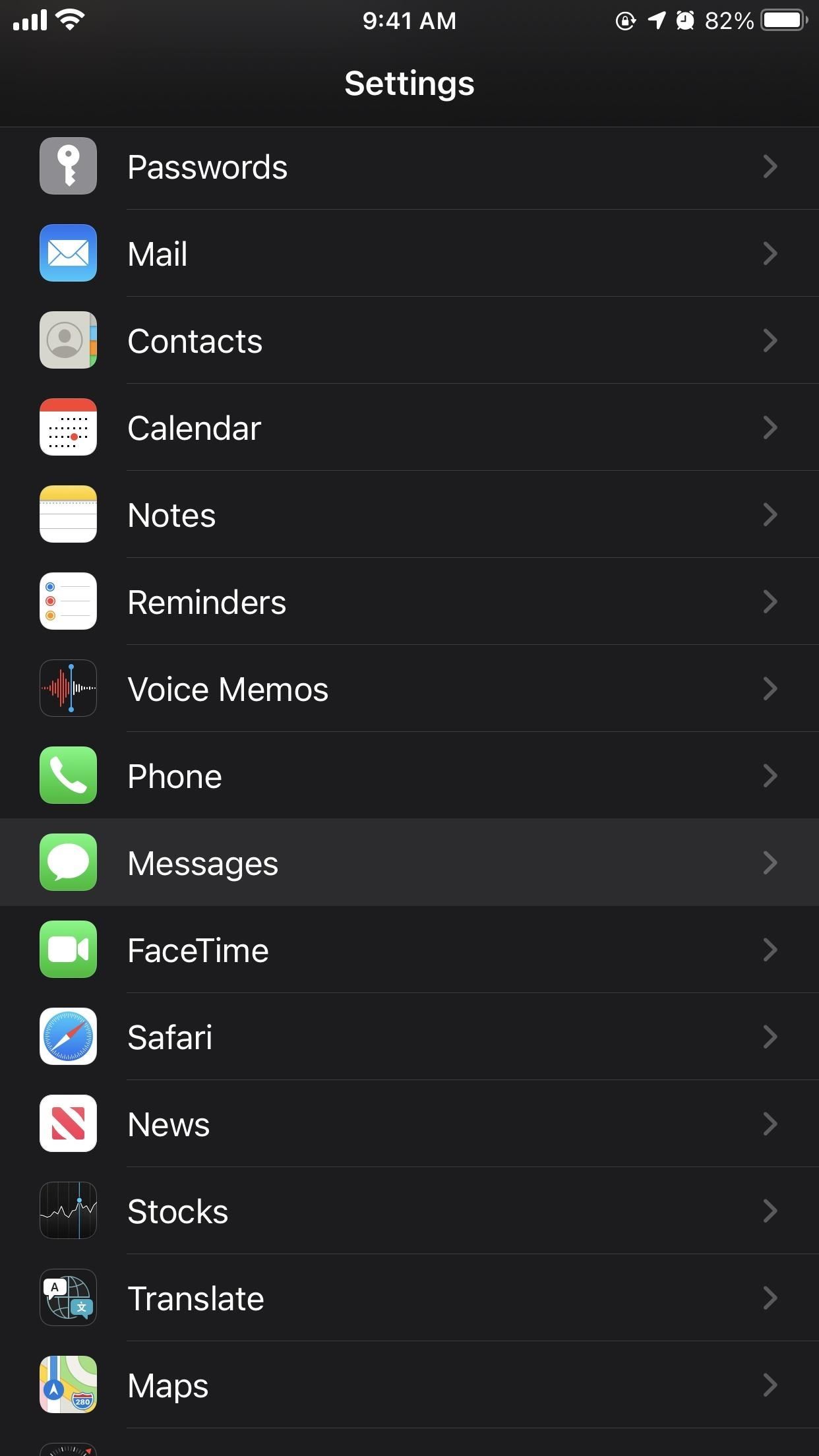
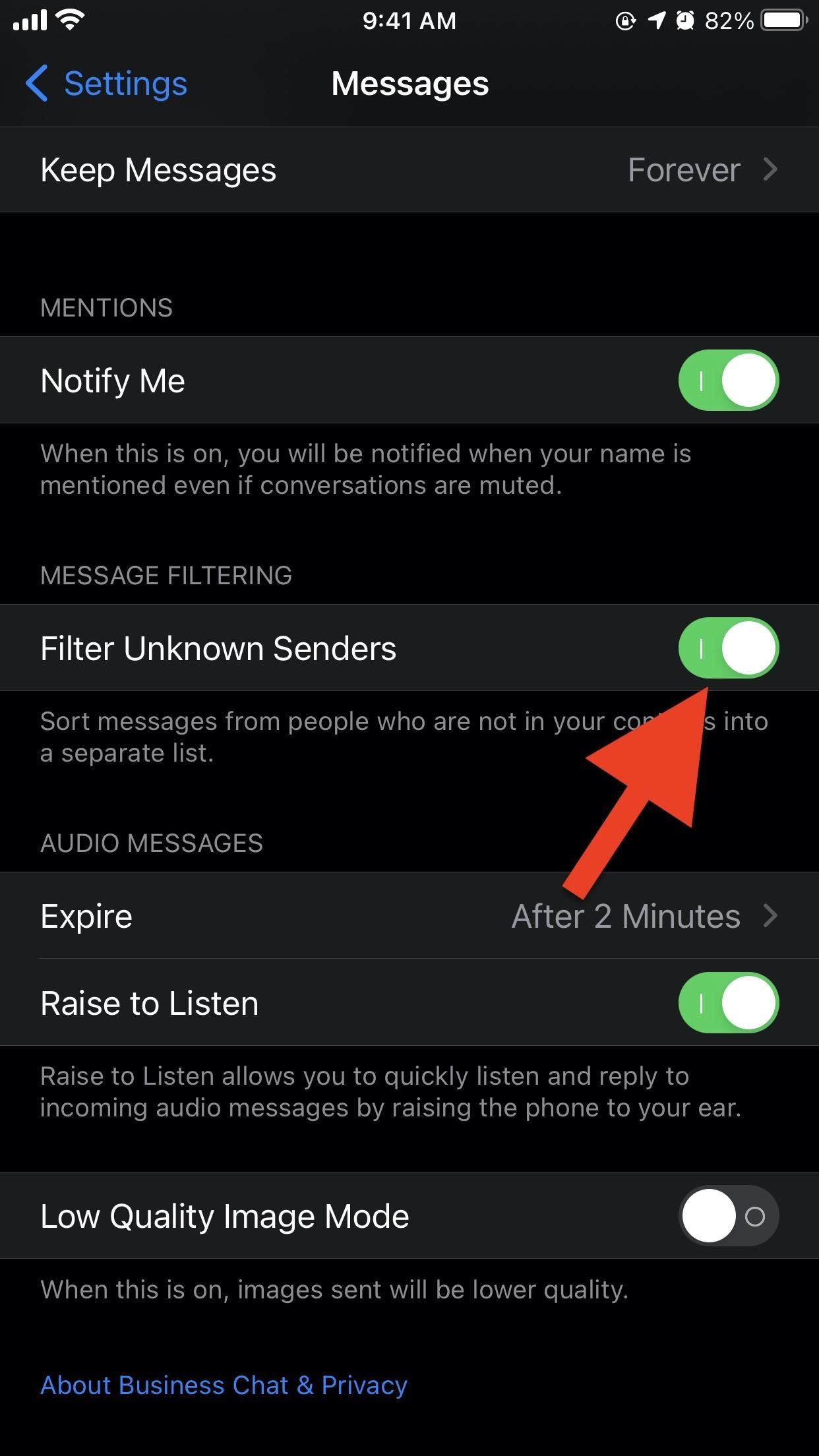
Option 5: Use a Spam-Blocking App
Yup, there's an app for that. Quite a few, actually. These free apps aim to automatically scan your messages to determine whether or not to block one from coming through.
Take TextKiller for example; the app never blocks any iMessages, so your friends with Apple devices will always be able to reach you, nor do does it block messages from known contacts. Instead, it only looks to block SMS/MMS texts from senders not in your address book.
They go beyond automation, as well. You can choose to block specific keywords if need be. Say you're being hounded by a particular type of spam, like vitamin supplements. You can blacklist the term "vitamin" from unknown senders, and voilà — no more vitamin spam!
Below are just three of the options the App Store has available for you to try.
Your wireless carrier may also have its own app for blocking and preventing spam texts from getting through, though many providers charge for the service and may limit it to calls only, not texts.
Keep Your Connection Secure Without a Monthly Bill. Get a lifetime subscription to VPN Unlimited for all your devices with a one-time purchase from the new Gadget Hacks Shop, and watch Hulu or Netflix without regional restrictions, increase security when browsing on public networks, and more.
Other worthwhile deals to check out:






0 comments:
Post a Comment